Set Parameter from Schema
The information on this page relates to the new upgraded interface of the IConduct platform. To view information about the Classic version of the user interface, follow this link.
This step allows you to set a parameter based on data located in the task’s schema.
For example, you may have a data source in the schema where the value changes daily. Instead of the value, you can set a parameter that will hold the update the value whenever it changes.
You can use an SQL query to set a parameter based on data located in the task's schema. It is recommended that you use the specific SQL syntax found here. You can examine the expression prior to running it. The result of the query listed is sent to the designated parameter. SQL Query example:
SELECT COUNT(*)
FROM Schema
Where IsActive = ‘1’
To configure this manipulate step, follow the instructions below:
- In the specific Interface work area, press the downward button next to the task and press the ‘+’ (plus sign) button.
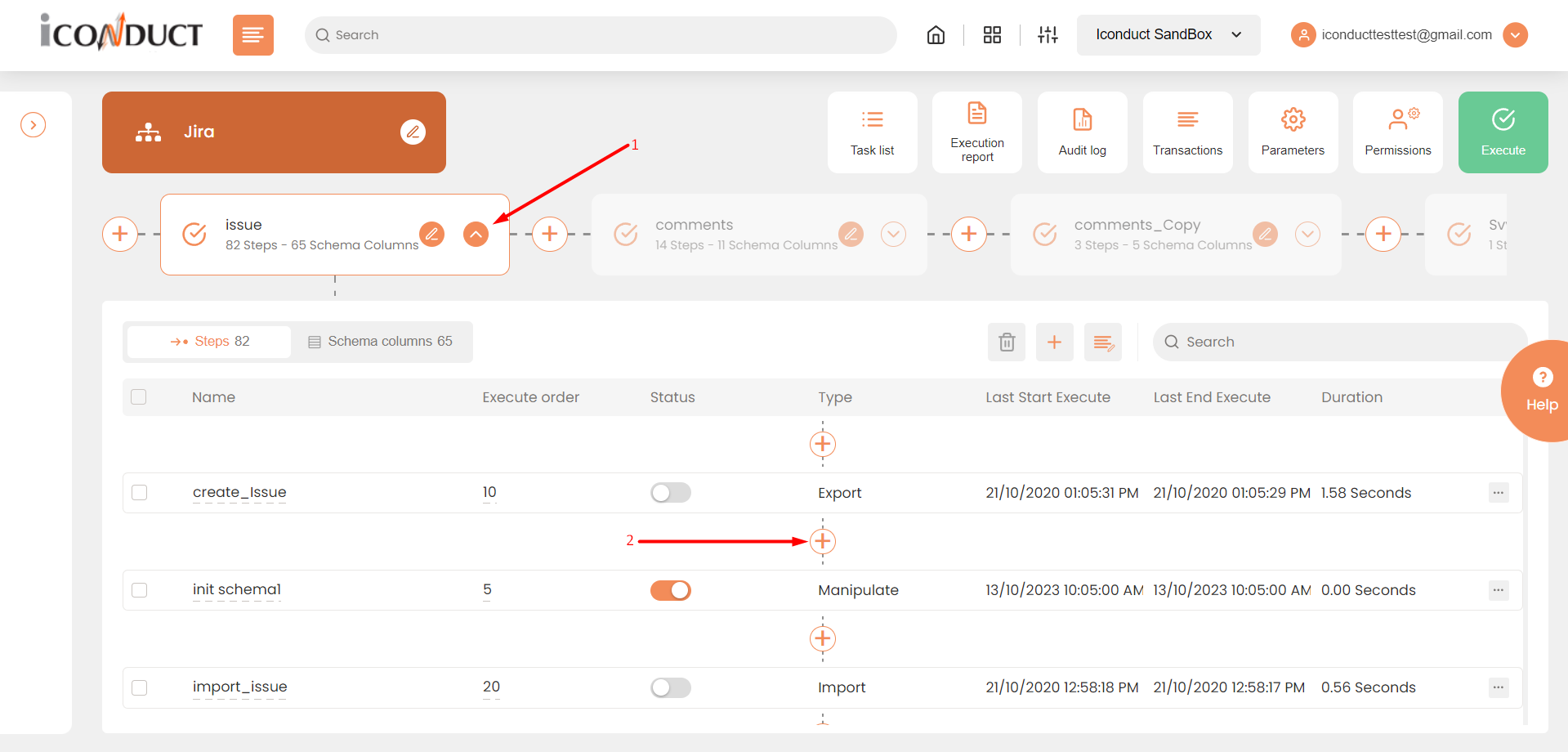
Creating a New Step
- Select Create manipulation step.
- Navigate to the Parameters section and select Set Parameter from Schema.
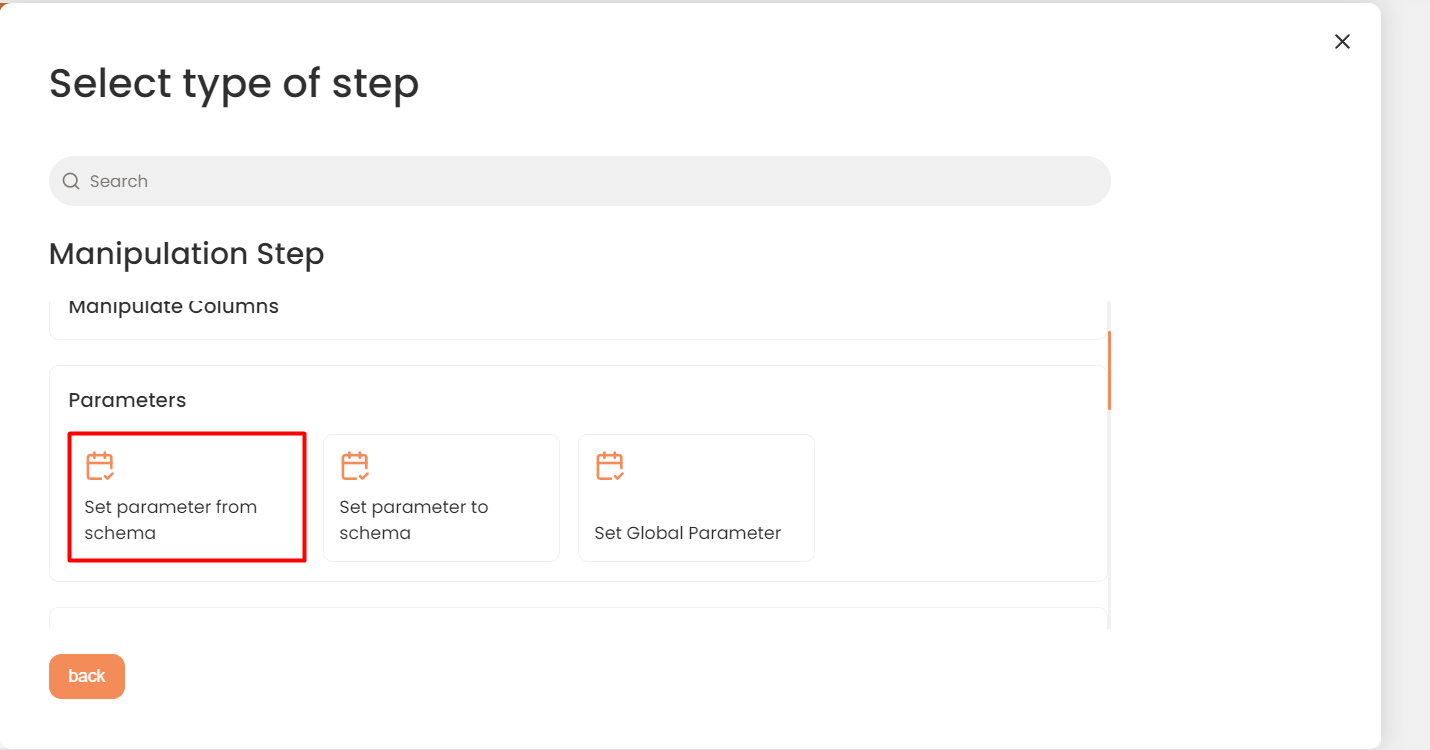
Parameters Section
- In the Set Parameter from Schema work area, fill in the following fields:
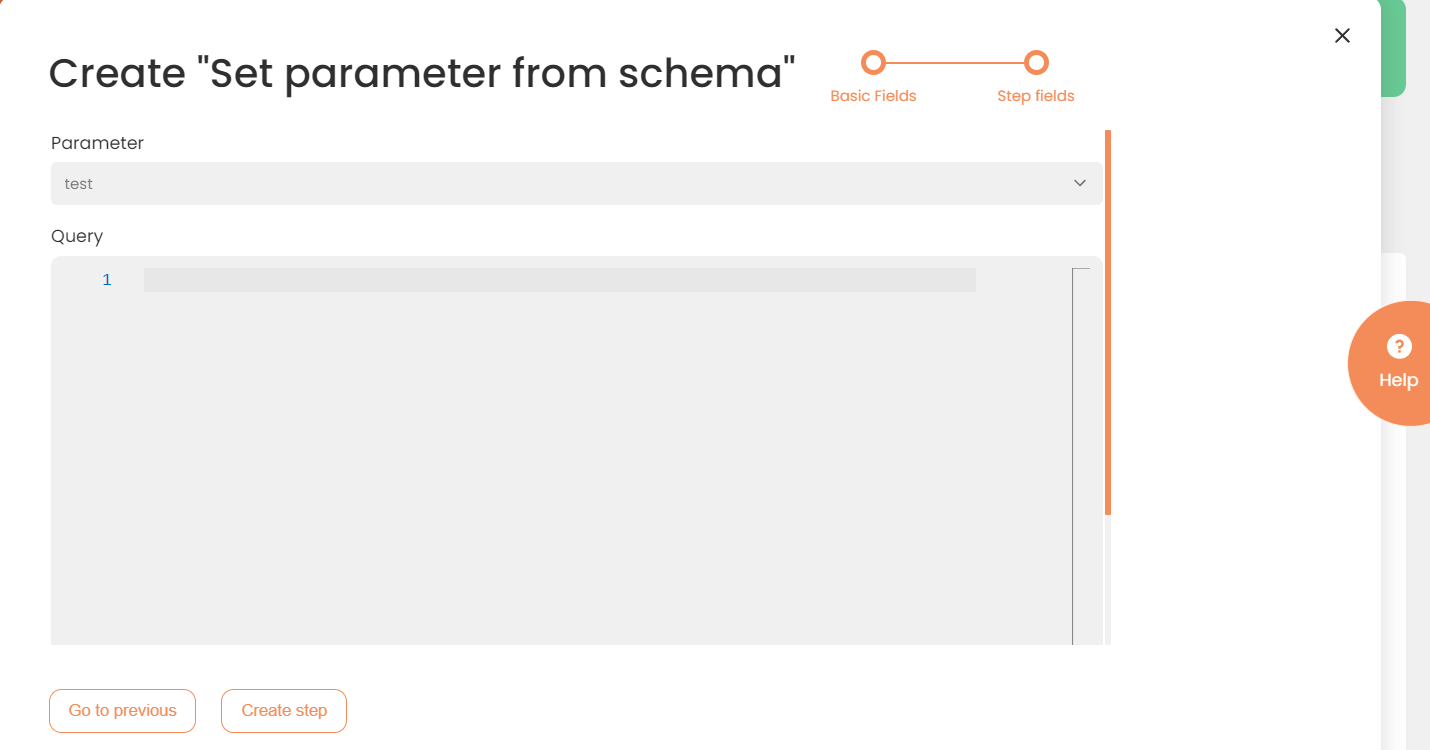
Fields Configuration
The following table describes the fields available for this step:
| Fields | Description |
|---|---|
|
Name of step |
Provide a distinctive name for this step. |
|
Filter Expression |
Optional. Use this filed to filter data from the source database prior to inserting it into the Schema table. |
|
Sort Expression |
Optional. Use this field to sort data from the source database prior to inserting it into the Schema table. |
|
Audit notes |
Leave notes about the step if needed. This field may contain any information, such as the purpose of the step, further actions that must be taken etc. for you to work with the step in the future or to inform team members about your intent. |
|
Order of Execution |
Enter the order in which this step should be executed. |
|
Is Active |
Activate the switch to engage the scheduler for this step. |
|
Stop interface execution if query failed |
Optional. If enabled, the system will stop any data manipulation if the query returns an error. |
|
Save Schema (enabled per interface) |
If selected, the schema is created for this step. |
| Parameter | Specify the parameter that you want to set. |
| Query | A query that allows you to select, insert, update and/or delete data from the Schema using any valid SQL syntax. The result of the result of the query is sent to the designated parameter. |
- Press the Create step button.
